In today’s digital world, the loss of data can be catastrophic. Whether you are an individual user or a business, important data like photos, financial records, and work documents need protection. One of the most efficient ways to ensure that you never lose your valuable files is by performing regular backups.
This article will explain the importance of regular backups, how to do them, and best practices to ensure your data is always safe and recoverable.
Why Are Regular Backups Important?
Backups are essential because they allow you to recover your files in case something goes wrong. Common threats to your data include:
- Hardware failures: Hard drives and storage devices can fail unexpectedly, leading to data loss.
- Accidental deletion: We all make mistakes, and sometimes important files are accidentally deleted.
- Malware and ransomware: Cyberattacks, especially ransomware, can encrypt or destroy your data unless you pay a ransom.
- Natural disasters: Fires, floods, or other events can destroy your equipment and everything stored on it.
- Theft: If your computer or mobile device is stolen, your files may be lost forever.
Having regular backups helps you avoid losing your data to these risks. Even if one of these events occurs, you can recover your information quickly and get back to work with minimal downtime.
How to Create Regular Backups
There are several ways to create backups, and you should choose the method that best suits your needs. Below are the most common methods for backing up your data.
1. External Hard Drives Regular Backups
External hard drives are a simple and effective way to store your backups. These devices are relatively inexpensive, and they offer large storage capacities. You can manually copy your files to the external drive or use software to automate the process.
Pros:
- Large storage capacity
- Easy to set up
- No monthly fees
Cons:
- Physical damage or theft can lead to data loss
- Not ideal for offsite backup (requires moving the device)
2. Cloud Backups Regular Backups
Cloud storage services like Google Drive, Dropbox, and OneDrive offer easy ways to back up your data online. You can access your backups from any device connected to the internet, and cloud services usually provide encryption to protect your data from cyberattacks.
Pros:
- Accessible from anywhere
- Automatic backups
- Safe from physical damage
Cons:
- Requires an internet connection
- Subscription fees for large storage
3. Network Attached Storage (NAS)
NAS devices are essentially small servers that store data for multiple devices on a network. NAS systems are often used in offices or by tech-savvy individuals who need a central location for backups. Many NAS devices come with software to automate the backup process.
Pros:
- Centralized storage for multiple devices
- Can be set up for automated backups
- More control over your data
Cons:
- More expensive than external hard drives
- Setup can be complex for beginners
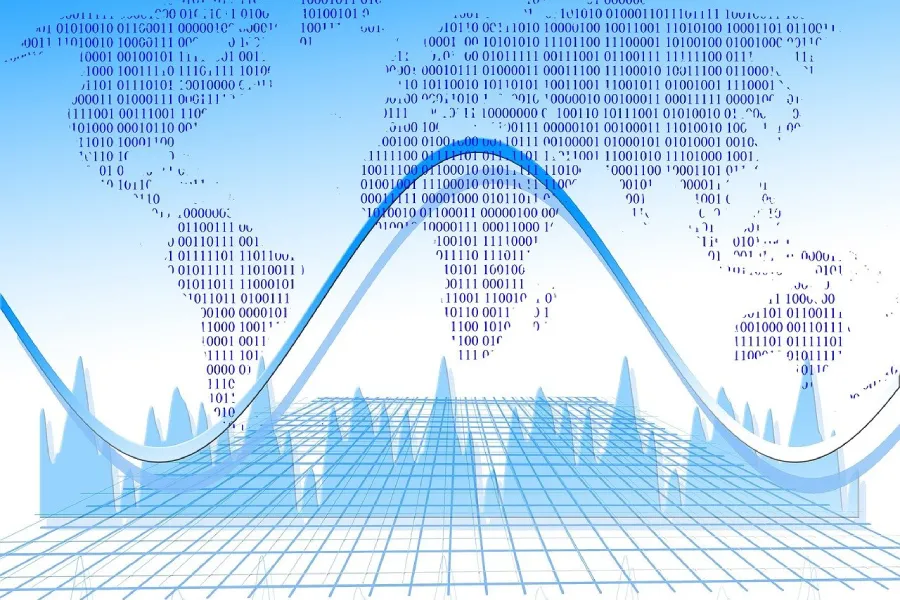
“The knock-on effect of a data breach can be devastating for a company. When customers start taking their business—and their money—elsewhere, that can be a real body blow.”
― Christopher Graham.
Best Practices for Regular Backups
It’s not enough to just back up your data; you need to follow best practices to make sure your backups are effective. Here are some tips to keep in mind:
1. Set a Backup Schedule
Consistency is key. Make sure to create backups regularly. A weekly backup is a good starting point for most users, but businesses may need daily backups. Automate your backups whenever possible so you don’t forget.
2. Use the 3-2-1 Backup Rule
The 3-2-1 rule is a tried-and-true method for ensuring your data is safe. Here’s how it works:
- 3 copies of your data (the original and two backups)
- 2 different types of storage media (e.g., cloud and external hard drive)
- 1 copy offsite, away from your main location
This method minimizes the risk of losing all your data due to a single event, like a fire or theft.
3. Encrypt Your Backups
If your backups contain sensitive information, make sure to encrypt them. Encryption ensures that even if your data falls into the wrong hands, it cannot be accessed without the correct password or encryption key.
4. Test Your Backups
A backup is only useful if it works. Regularly test your backups by restoring files to ensure they are functioning properly. This step is often overlooked, but it can save you from a nasty surprise when you need to recover important data.
5. Use Incremental Backups
Incremental backups only save changes made since the last backup. This method saves storage space and reduces the time it takes to complete a backup. Many backup tools, both hardware- and cloud-based, offer this feature.
Backup Comparison Table
| Backup Method | Cost | Storage Capacity | Accessibility | Security | Ease of Use |
|---|---|---|---|---|---|
| External Hard Drive | One-time purchase | High | Limited (physical) | Can be encrypted | Easy |
| Cloud Backup | Monthly subscription | Varies by plan | Anywhere with internet | Typically encrypted | Easy |
| Network Attached Storage | High upfront cost | High (expandable) | Local network | Can be encrypted | Moderate (setup) |
Common Backup Tools and Services
There are many tools and services available for creating backups. Here are some popular ones:
- Google Drive/OneDrive/Dropbox – Cloud storage solutions that are user-friendly and offer paid plans with larger storage capacities.
- Acronis True Image – Comprehensive backup software that includes both cloud and local backup options.
- Time Machine (for Mac users) – An automatic backup system that saves hourly, daily, and weekly backups.
- Windows Backup and Restore – Built-in tool for Windows users to create system and file backups.
Regular backups are one of the simplest yet most important steps you can take to protect your data. Whether you choose external hard drives, cloud storage, or a more advanced system like NAS, make sure to back up your files consistently and follow best practices like the 3-2-1 rule. This way, you can rest assured that your data is safe and can be recovered in the event of an emergency.
Make data protection a priority today by setting up your backup system—because once you’ve lost data, it’s too late.













